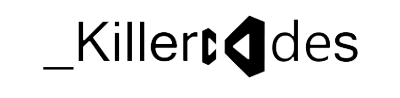What is Microsoft Dynamics CRM Reports
It uses the term Report to refer to any type of data analysis file, regardless of its origin and type. Therefore, a report may be a Microsoft Office Excel file, a SQL Server Reporting Services report, a third-party reporting file, or a link to an external Web page report.
How to create Reports
Microsoft Dynamics CRM 4.0 includes approximately 24 Reporting Services reports in the default installation and those reports include an additional 28 Subreports. However we will definitely want to create new reports (or modify the default reports) as we customize our MS CRM database with new entity attributes and custom entities.
In Microsoft Dynamics CRM 4.0 we can create Reports in two methods:
Report Wizard
All users have access to the Report Wizard to create a report for their personal use, assuming they have any level of access to the Report Create Privilege. The Installation enables the Report Create Privilege on all security roles by default. By default, the Report Wizard creates the report as a personal (individual viewable) report.One can access the Report Wizard by creating a new report from the Reports grid. In addition to creating a report, one can use the Report Wizard to edit an existing Report Wizard report.
Report Definition Language with VS 2005
One can create their own Reporting Services report from scratch by using Visual Studio 2005. To develop reports in VS 2005, one should need Business Intelligence Development Studio add-in to be installed with VS 2005
Reporting Service Versions
Microsoft Dynamics CRM 4.0 Supports the following Reporting Services editions:
1. SQL Server 2005, Standard Edition with SP2
2. SQL Server 2005, Enterprise Edition with SP2
3. SQL Server 2005, Workgroup Edition with SP2
4. SQL Server 2005, Standard Edition, x64 SP2
5. SQL Server 2005, Enterprise Edition x64 SP2
Data Flow Diagram
Microsoft Dynamics CRM 4.0 reports depend on the connector for Microsoft SQL server Reporting services. SSRS data connector used to proxy request between CRM 4.0, SSRS and SQL server thereby removing trust for delegation Requirement. The SRS connector runs as an SSRS Data Processing Extension and handles all of the delegation for you. The use of the data connector is recommended for Internet facing deployments and anywhere users are not using NT Auth to connect to CRM. Other way to do this in Microsoft CRM 4.0 is to use integrated authentication where trust for delegation is required between the CRM server, the SSRS server and the SQL server with the CRM DB.
Reporting Services Architecture Diagram
Microsoft Dynamics CRM 4.0 Architecture Consist of three layers. First level is MS Dynamics CRM which consist of Reports and Report Viewer ASP.Net Control, here Reports is nothing but an Entity which presented in MSCRM which is not there in MSCRM 3.0 Version. The SQL Reporting Services Report Viewer is an ASP.Net control which runs on the CRM 4.0 Web server. When you choose to run a report from Microsoft CRM 4.0, the ASP.Net control requests the report and data from the remote SSRS box. In practical terms, In Microsoft CRM 4.0 the URL for a report is the CRM Web server.
Authentication in MSCRM 4.0 Reports
Microsoft Dynamics CRM 4.0 Server uses Report viewer to display data from SRS Server, the connection between Report Viewer and SRS Webservice uses CRM User Context for Authentication.SRS Webservice and CRM Data Connector uses SRS App pool and CRM User Context for establishing connection to MSCRM Filtered views in SQL Server. All data retrieved using CRM Data Connecter controlled by CRM Roles and Privileges Advantages of Data Connector are that it Removes trust for delegation (TFD) requirement. Enabling reports for external applications still is subject to TFD.Report entity is a full CRM entity and Sharing Report is also available. No longer need to make calls to SRS to display list of reports in CRM.RDLs are mastered in CRM.
Note:
- If a user does not have Privileges in CRM he or she will get a blank Report.
- Credentials supplied by the user running the report option which expects SystemUserId as the Login Name and OrganizationId as the Password.
- Sharing Reports – Users Can share their reports to a team or any specific user.
Prerequisites for Installation of SRS Data Connector:
- SQL Server Reporting Service 2005 or 2008
- MS CRM 4.0 needs to be installed (Connector requires MSCRM_CONFIG db)
Installation of SRS Data Connector:
- Run the Splash.exe file
- Select SRS Data Connector
- Select Update the Installation files(Recommended)
- Select the MSCRM db Server name in the picklist
Security Privileges
In Microsoft Dynamics CRM 4.0 Reports are just like CRM system entity. As such, the report entity adheres to the standard security characteristic with that applies to all entities in MS CRM. Each report in MSCRM contains a viewable by attribute, with values of organization or individual. If the report viewable by value equals organization, all users will be able to run reports, provided they have read privileges. If the viewable by value equals individual, the report read privileges will determine each user’s access to the report.
Other Privileges:
- Publish Reports – allows users to make a report available to the Organization
- Add Reporting Services Reports – allows users to upload .rdl files
- Create : allows users to create reports using the Report Wizard
Existing roles will get access to reports as follows:
- Manage Reports privilege : full access
- Other : default privileges