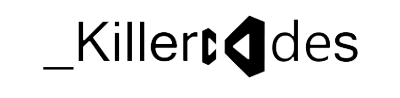The E-mail Router is an optional interface component that integrates your e-mail system with Microsoft Dynamics CRM, and routes qualified e-mail messages to and from your Microsoft Dynamics CRM organization. This article gives guidelines for analyzing your organization's requirements for integrating e-mail with Microsoft Dynamics CRM, and outlines the things to consider when you plan, install, and configure an E-mail Router deployment.
Microsoft Dynamics CRM e-mail integration methods
To use the Microsoft Dynamics CRM e-mail routing and tracking features, you must use one or both of the following software components to integrate your e-mail system with your Microsoft Dynamics CRM deployment:
- The E-mail Router provides centrally managed e-mail routing for users, queues, and forward mailboxes. This is frequently the better option for On-Premise and Partner-Hosted Microsoft Dynamics CRM deployments. With this method, e-mail is routed to Microsoft Dynamics CRM regardless of whether the recipient is logged on.
- Microsoft Dynamics CRM for Microsoft Office Outlook provides e-mail routing capabilities on a single user basis. This does not require the E-mail Router, and is frequently the better option for smaller organizations that do not have full-time IT staff, or for organizations that use Microsoft Dynamics CRM Online. With this method, the actual e-mail routing for each user occurs only while the user is logged on. Guidelines for implementing the Microsoft Dynamics CRM for Outlook e-mail routing method are outside the scope of this article.
Important
If your organization uses e-mail queues, you must use the E-mail Router. Queues are not supported by using Microsoft Dynamics CRM for Outlook.
Depending on your requirements, you may want to implement a solution that uses both the E-mail Router and Microsoft Dynamics CRM for Outlook. For example, if your Microsoft Dynamics CRM deployment hosts multiple organizations, or a single organization that has users who have varying needs, you might want to configure some users for the Microsoft Dynamics CRM for Outlook e-mail routing method, and configure other users and queues for the E-mail Router. For more information, see What's New in Microsoft Dynamics CRM 4.0 E-mail Integration and Microsoft Dynamics CRM 4.0 E-mail Integration Overview.
E-mail systems
The E-mail Router can connect to one or more e-mail servers that run Microsoft Exchange Server 2003 or Exchange Server 2007. The E-mail Router can also connect to POP3-compliant servers to provide incoming e-mail routing, and SMTP servers to provide outgoing e-mail routing. For more information about the e-mail server versions and protocols that Microsoft Dynamics CRM 4.0 supports, see "E-mail Router Software Requirements" in the Microsoft Dynamics CRM 4.0 Planning Guide section of the Implementation Guide.
Note
If your organization uses an e-mail system that Microsoft Dynamics CRM does not support out-of-the-box, you may want to consider writing your own e-mail plug-in. For detailed information, see Microsoft Dynamics CRM E-mail Providers and Extending Microsoft Dynamics CRM 4.0 E-mail Integration. When you install the E-mail Router, the assemblies that your plug-in must link to are also installed.
Forward mailbox vs. individual mailboxes
Configuring the E-mail Router to use a forward mailbox, also known as a "sink" mailbox, gives Microsoft Dynamics CRM one central mailbox to monitor, instead of monitoring the mailbox of each user who needs Microsoft Dynamics CRM e-mail capabilities.
Organizations that have to monitor a large number of mailboxes should consider using a forward mailbox to reduce the administrative effort. Monitoring many mailboxes can sometimes require maintaining access credentials in many incoming configuration profiles. For more information, see "Access credentials" later in this article.
By using a forward mailbox, you shift the administrative effort to the task of deploying a server-side forwarding rule to each user mailbox. The forwarding rule forwards all incoming e-mail messages as attachments to the centralized forward mailbox. For Exchange Server only, you can use the Rule Deployment Wizard (installed with the E-mail Router) to deploy the forwarding rules. This can significantly reduce administration and maintenance requirements because the Rule Deployment Wizard can deploy the forwarding rule to multiple Microsoft Dynamics CRM users at the same time.
Important
To use a forward mailbox with a Microsoft Dynamics CRM deployment that interfaces with a POP3 compliant e-mail system, the e-mail system must be able to forward e-mail messages as attachments. Also, for POP3 e-mail servers, you cannot use the Rule Deployment Wizard. Instead, you must create the rules manually. For instructions, see "Create the Rule Manually" in the Microsoft Dynamics CRM Installing Guide section of the Implementation Guide.
You can configure users and queues in different ways within the same Microsoft Dynamics CRM deployment. For example, you may want to configure some user or queue mailboxes to be monitored directly on one e-mail server, whereas other users are configured to use a forward mailbox on a different e-mail server.
Network topology and e-mail traffic
The overall requirements to deploy and configure an effective Microsoft Dynamics CRM e-mail solution for a small business are similar to those of a large enterprise. However, a small business might not have an IT department. As you plan your e-mail solution, consider the details of your particular IT environment, such as who is responsible for network administration, what is allowed for E-mail Router placement, use of forward mailboxes, and forwarding rules.
To optimize performance, carefully consider the size, complexity, and geographical distribution of your network. The location of your e-mail servers, the number of users who will route e-mail to and from Microsoft Dynamics CRM, expected traffic levels, and the frequency and size of attachments should help guide your decisions.
For example, an international enterprise-level Microsoft Dynamics CRM deployment might have user and queue mailboxes in multiple sites, regions, or countries. Such a deployment may accommodate multiple CRM organizations and multiple e-mail server configurations. The e-mail servers might be located inside or outside the corporate domain, separated by firewalls. For an example of the architectural design process for implementing an enterprise-level E-mail Router deployment, see Microsoft Dynamics CRM 4.0 E-mail Router: Configuring for the Enterprise.
A small business deployment, on the other hand, will typically have a relatively small number of users and significantly less e-mail traffic. Frequently there will be no full-time IT department to configure and maintain an E-mail Router deployment. For an example of a small business E-mail Router deployment, see Microsoft Dynamics CRM 4.0 E-mail Router: Configuring for a Small Business.
E-mail Router installation
Unlike earlier versions of the product, you can install the E-mail Router for Microsoft Dynamics CRM 4.0 on any computer that meets the system requirements and can communicate with both the Microsoft Dynamics CRM Server and the e-mail server. However, you must have the required credentials to connect to both the Microsoft Dynamics CRM Server and the e-mail server.
Note
For more information, see "Microsoft Dynamics CRM E-mail Router Software Requirements" and "Planning for Exchange Server or POP3" in the Microsoft Dynamics CRM 4.0 Planning Guide section of the Implementation Guide. Also see "Install E-Mail Router and Rule Deployment Wizard" in the Microsoft Dynamics CRM Installing Guide section of the Implementation Guide.
E-mail Router configuration
If you plan to use the E-mail Router, consider the following configuration options.
Note
You configure the E-mail Router by using the E-mail Router Configuration Manager. Detailed information about how to use this utility is outside the scope of this article. For step-by-step instructions, see the E-mail Router Configuration Manager Help.
Configuration profiles
You must configure at least one incoming e-mail profile and one outgoing e-mail profile to enable the E-mail Router to route e-mail to and from of your Microsoft Dynamics CRM organization. Depending on the complexity of your organization's e-mail system, you may have to create multiple incoming and outgoing configuration profiles. For example, if your organization requires incoming E-mail Router services for multiple e-mail servers, you will have to create one incoming configuration profile for each e-mail server.
- Authentication types
You must specify the kind of authentication the E-mail Router will use for each incoming and outgoing e-mail profile.
For Exchange Server, incoming profiles support Windows Authentication only . For POP3-compliant servers, incoming profiles support NTLM (NT LAN Manager) and Clear Text authentication.
Tip
You can configure the E-mail Router to use POP3 protocol with Microsoft Exchange Server. However, the Exchange Server POP3 service is disabled by default. For information about how to enable POP3, refer to the Exchange Server documentation.
Important
Clear Text authentication transmits unencrypted user names and passwords. If you use Clear Text authentication, we recommend that you do this only with Secure Sockets Layer (SSL). The Use SSL option should be selected and the Network Port field (on the Advanced tab) must be set to a value appropriate for your environment. Configuration of SSL on POP3 e-mail servers is outside the scope of this article. Verify your POP3 server requirements with your e-mail administrator.
Outgoing (SMTP) profiles support Windows Authentication, Clear Text, and Anonymous authentication types.
Note
Anonymous SMTP is only valid for internal, non-Internet-facing SMTP servers. Many SMTP servers do not support Anonymous authentication. To ensure uninterrupted e-mail flow from the E-mail Router, verify your SMTP server requirements with your e-mail administrator.
- Access credentials
Depending on how you set the other configuration profile options, the following options are available for specifying the user name and password that the E-mail Router will use to access each mailbox the profile serves.
Important
If you use access credentials that are valid for the e-mail server but not for a particular mailbox, a "401 access denied" error will be generated when you test access.
Incoming profiles support the following access credentials:
- Local system account. This option requires a machine trust between the computer where the E-mail Router is running and the computer where the Exchange Server is running. The E-mail Router must be included in the PrivUserGroup security group. For incoming profiles, this option is available only for Exchange Server (not for other POP3 compliant e-mail servers).
- User specified. This option requires that each user enter their user name and password in the Set Personal Options dialog box (available in the Workplace section of the Microsoft Dynamics CRM Web client). This enables the E-mail Router to monitor mailboxes by using each user's access credentials. When users change their domain password, for example, when it expires, they must update their password in Microsoft Dynamics CRM so that the E-mail Router can continue to monitor their mailbox. This option is available only in the On-Premise version of the product.
- Other specified. This option enables the administrator to configure the E-mail Router to connect to user mailboxes as a specified user. The specified user must have full access to all the mailboxes that the incoming profile will serve.
Outgoing profiles support the following access credentials:
- Local system account. This option requires a machine trust between the computer where the E-mail Router is running and the computer where the Exchange Server is running. The E-mail Router must be included in the PrivUserGroup. For more information, see the Microsoft Dynamics CRM Installing Guide. For outgoing profiles, this is the only option available if you select the Anonymous authentication type.
- User specified. This option requires that each user enter their uses name and password in the in the Set Personal Options dialog box. This enables the E-mail Router to send e-mail messages by using each user's access credentials. This option is available only in the On-Premise version of the product.
- Other specified. This option enables the administrator to configure the E-mail Router to send e-mail messages on each user's behalf by using the access credentials of a specified user account that has full access to all the mailboxes that the outgoing profile will serve.
Deployments
For the E-mail Router to use a configuration profile, you must link the profile to a Microsoft Dynamics CRM deployment.
- Microsoft Dynamics CRM Server
The value in this field must specify the Microsoft Dynamics CRM Discovery Service, followed by the case-sensitive organization name. For example, if the Discovery Service is running on the local computer and the Microsoft Dynamics CRM organization is MyOrg, you would enter http://discovery/MyOrg.
Important
If you selected the Use SSL option, you must specify https transport protocol instead of http. In that case, the value in this field would be https://discovery/MyOrg.
If you are linking to a Microsoft Dynamics CRM Server that does not have the Discovery server role installed, the value in this field must specify the URL for a Microsoft Dynamics CRM Server that has the Discovery server role installed. By default the Discovery role is installed with the Platform role. For example, if MYOTHERSERVER is running the Discovery Service, you would enter a value of http://MYOTHERSERVER/MyOrg. For information about server roles, see "Server Roles" and "Install Microsoft Dynamics CRM Server Roles" in the Microsoft Dynamics CRM Installing Guide section of the Implementation Guide.
- Access credentials
You must specify the access credentials that the E-mail Router will use to log on to the Microsoft Dynamics CRM Server.
To use the Local System Account (available only if you select My Company as the deployment type), either the E-mail Router must be installed on the same computer as the Microsoft Dynamics CRM Server, or the computer where the E-mail Router is installed must be a member of the Active Directory PrivUserGroup group.
Tip
The computer will already be added to the PrivUserGroup if you specified the E-mail Router computer during Microsoft Dynamics CRM Server Setup.