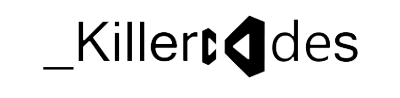Till last year i was using Windows XP which was quite faster then windows 7 on searching files in the local system. But again windows 7 started giving me hard-time with it’s indexing services. So i started using the old batch script i wrote in the late 90’s. Its’s called windows search.
All you have to do, is to copy and save this file as "search.bat" in the user folder(c:\users\).
calling it is even easier cause it supports wildcard(*) characters.
will search the whole directory for the files with text extension, the query can be modified if you know a part of the file name as
After pressing enter.. it takes a while and pops up a message window(with instructions), clicking ok in the message window will open notepad with a file search.txt with all the results.
All you have to do, is to copy and save this file as "search.bat" in the user folder(c:\users\
calling it is even easier cause it supports wildcard(*) characters.
Example: search *.txt
will search the whole directory for the files with text extension, the query can be modified if you know a part of the file name as
search read*.txt
After pressing enter.. it takes a while and pops up a message window(with instructions), clicking ok in the message window will open notepad with a file search.txt with all the results.