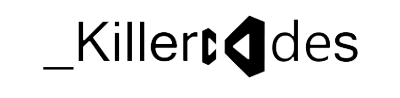Important Configuration Tags
There are a lot of configuration tags that are provided by the web.config file, like authentication, authorization, browserCaps, clientTarget etc., but all of these don't have that much importance (and also can't be covered in a single article ), so here, I have only concentrated on the main tags of the config file.
<authentication>
This element is used to verify the client's identity when the client requests a page from the server. This is set at the application level. We have four types of authentication modes: “None”, “Windows”, “Forms”, and “Passport”.
If we don't need any authentication, this is the setting we use:
<authentication mode="None"/>
Normally, Windows authentication is used, for which, we need to check the checkbox: Integrated Windows Authentication.
<authentication mode="Windows"/>
This authentication is handled by IIS. When the user sends a request to the server, IIS authenticates it and sends the authentication identity to the code.
IIS gives us four choices for the authentication modes: Anonymous, Basic, Digest, and Windows Integrated. If the user selects Anonymous, then IIS doesn't perform any authentication. For Basic authentication, the user has to provide a username and password. This authentication is very unsecure, because the user credentials are sent in clear text format over the network. Digest authentication is same as Basic, except it hashes the user's password and transmits the hashed version over the wire. So, it is more secure than Basic. For Windows Integrated authentication, passwords never cross the network. The user must still have a username and password, but the application uses either the Kerberos or a challenge/response protocol to authenticate the user.
Forms authentication uses web application forms to collect user credentials, and on the basis of the credential, it takes action on a web application.
<authentication mode="Forms">
<forms name="Form" loginUrl="index.asp" />
</authentication>
Passport authentication is provided by Microsoft. A redirect URL should be specified, and is used when the requested page is not authenticated, and then it redirects to this URL.
<authentication mode="Passport">
<passport redirectUrl="internal" />
</authentication>
Here, users are authenticated using the information in Microsoft's Passport database. The advantage is, we can use existing user credentials (such as an email address and password) without forcing users to go through a separate registration process. The disadvantage is we need to go through the licensing agreement with Microsoft and pay a yearly fee based on the use.
For using
Passport authentication, you first install the Passport Software Development Kit (SDK) on your server. The SDK can be
downloaded from here. It includes full details of implementing passport authentication in your own applications.
<authorization>
The <authorization> tag controls client access to web page resources. This element can be declared at any level (machine, site, application, subdirectory, or page).
<authorization>
<allow users="comma-separated list of users"
roles="comma-separated list of roles"
verbs="comma-separated list of verbs"/>
<deny users="comma-separated list of users"
roles="comma-separated list of roles"
verbs="comma-separated list of verbs"/>
</authorization>
<allow> : Using this tag, we can control access to resources on the basis of the following verbs. In these attributes, we use symbols: ? and *.? means for anonymous users/resources, and * means for all users.
- users: This contains the list of user names (comma separated) that are allowed to access the resources.
- roles: This contains the list of roles (comma separated) that are allowed to access the resources.
- verbs: This contains the list of HTTP verbs to which the action applies (comma separated). It is used to create a rule that applies to a specific type of HTTP request (GET, POST, HEAD, OR DEBUG).
<deny> : Using this tag, we can control access to resources on the basis of the following verbs:
- users: This contains the list of users names (comma separated) that are denied access to the resources.
- roles: This contains the list of roles (comma separated) that are denied access to the resources.
- verbs: This contains the list of HTTP verbs to which the action applies (comma separated). It is used to create a rule that applies to a specific type of HTTP request (GET, POST, HEAD, OR DEBUG).
<compilation>
In this section, we can configure the settings of the compiler. Here, we can have lots of attributes, but the most common ones are debug and defaultLanguage. Setting debug to true means we want the debugging information in the browser, but it has a performance tradeoff, so normally, it is set as false. And, defaultLanguage tells ASP.NET which language compiler to use: VB or C#.
<customErrors>
This tags includes the error settings for the application, and is used to give custom error pages (user-friendly error pages) to end users. In the case that an error occurs, the website is redirected to the default URL. For enabling and disabling custom errors, we need to specify the mode attribute.
<customErrors defaultRedirect="url" mode="Off">
<error statusCode="403" redirect="/accesdenied.html" />
<error statusCode="404" redirect="/pagenotfound.html" />
</customErrors>
- "On" means this settings is on, and if there is any error, the website is redirected to the default URL.
- "Off" means the custom errors are disabled.
- "RemoteOnly" shows that custom errors will be shown to remote clients only.
<error statusCode="403" redirect="/accesdenied.html" />
<error statusCode="404" redirect="/pagenotfound.html" />
This means if there is an error of 403, then the website will redirected to the custom page
accessdenied.html. Similarly for 404 as defined above.
Note: If an error occurs in the custom error page itself, ASP.NET won't able to handle it. It won't try to reforward the user to the same page. Instead, it'll show the normal default client error page with a generic message.
<globalization>
This section is used when we want to use encoding or specify a culture for the application. This is a very vast topic, and can take an article itself for explaining it. Here, we define the character set for the server to send the response to the client, which is by default is UTF-8, and the settings of which the server should use to interpret and display culturally specific strings, such as numbers and dates.
<globalization requestEncoding="utf-8" responseEncoding="utf-8" />
<httpRuntime>
This section can be used to configure the general runtime settings of the application. The main two are:
<httpRuntime appRequestQueueLimit="50" executionTimeout="300" />
As the name suggests, the attribute appRequestQueueLimit defines the number of requests that can be queued up on the server for processing. If there are 51 or more requests, then server would return the 503 error ("Server too busy").
The attribute executionTimeout defines the number of minutes ASP.NET will process a request before it gets timeout.
<trace>
As the name suggestz, it is used for tracing the execution of an application. We have here two levels of tracing: page level and application level. Application level enables the trace log of the execution of every page available in the application. IfpageOutput="true", trace information will be displayed at the bottom of each page. Else, we can view the trace log in the application root folder, under the name
trace.axd.
<trace enabled="false" requestLimit="10" pageOutput="false"
traceMode="SortByTime" locaOnly="true" />
Set the attribute localOnly to false for not viewing the trace information from the client.
For enabling trace at page level, set Trace="True" in the Page tag (on the top of the page).
<identity>
Using this tag, we can control the identity of the application. By default, Impersonation is disabled. Using Impersonation, an ASP.NET application can execute optionally with the identity of a client on whose behalf they are operating.
<identity impersonate="false" userName="domain\username" password="password" />
<sessionState>
In this section, we tell ASP.NET where to store the session. By default, it's inproc which means storing the session values on the server. But we have four options:
- "Off" means session is not enabled for the application.
- "inproc" means storing the session values on the server.
- "StateServer" means session states are stored in a remote server.
- "SQLServer" means session states are stored in a SQL Server database. For this, we need to install the InstallSQLState.sql script in the SQL Server database. It is mainly used when the we use web farms (an application deployed on multiple servers), but it makes the performance slow as compared to "inproc".
Here are the other settings:
- "cookieless": when it is true, it means the session used is without cookies.
- “timeout” specifies after how much time the session would expire if the application is not accessed during that period.
- "stateConnectionString" needs to be specified when the session mode is StateServer.
- "sqlConnectionString" is the connection string of the SQL Server database if the session mode is sqlserver.
- "stateNetworkTimeout" attribute, when using the StateServer mode to store session state, specifies the number of seconds the TCP/IP network connection between the web server and the state server can be idle before the session is abandoned. The default is 10.
<sessionState mode="Off"
cookieless="true"
timeout="100"
stateConnectionString="tcpip=server:port"
sqlConnectionString="sql connection string"
stateNetworkTimeout="number of seconds"/>
<appSettings>
This section is used to store custom application configuration like database connection strings, file paths etc. This also can be used for custom application-wide constants to store information over multiple pages. It is based on the requirements of the application.
<appSettings>
<add key="Emailto" value="me@microsoft.com" />
<add key="cssFile" value="CSS/text.css" />
</appSettings>
It can be accessed from code like:
ConfigurationSettings.AppSettings("Emailto");