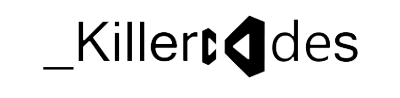The Add Reference dialog box is path-based and does not enumerate the components from the GAC. The assembly folder under windows is a special folder view and so you cannot browse to an assembly from this folder and expect to be able to Add a reference to it in the normal way.
If you want to use an assembly from the GAC, you should drop your assemblies into a local folder, and then add a reference to the assembly from this folder. You may want to set the "Copy Local" property to False for that assembly if you do not want the assembly to be copied locally to your project folders. At runtime, the application will automatically use the assembly from the GAC.How to make your custom assemblies appear in the Add Reference dialog:
To display your assembly in the Add Reference dialog box, you can add a registry key, such as the following, which points to the location of the assembly[HKEY_CURRENT_USER\SOFTWARE\Microsoft\.NETFramework\AssemblyFolders\MyAssemblies]@="C:\\MyAssemblies"
-- where "MyAssemblies" is the name of the folder in which the assemblies reside.
NOTE: You can create the this registry entry under the HKEY_LOCAL_MACHINE hive. This will change the setting for all of the users on the system. If you create this registry entry under HKEY_CURRENT_USER, this entry will affect the setting for only the current user.
For more information about assemblies and the GAC, vist the following MSDN Web Page: http://msdn.microsoft.com/library/en-us/cpguide/html/cpconglobalassemblycache.asp